How To Use Actionable Messaging for Time And Expense Report Approvals in Outlook
ExtendSync leverages Microsoft Actionable Messaging to convert the NetSuite time and expense approval process. Emails transform into something much more useful than just a hyperlink. Actionable Messaging allows a supervisor to ‘take action’ on the message directly in Outlook. In this case, email recipients with appropriate permissions have an option to approve a time or expense report in Outlook. Details such as date, time, amount, purpose, are displayed to the supervisor. If all looks good they just click ‘Approve’ without having to navigate to the NetSuite UI.
See Actionable Messaging in action below.
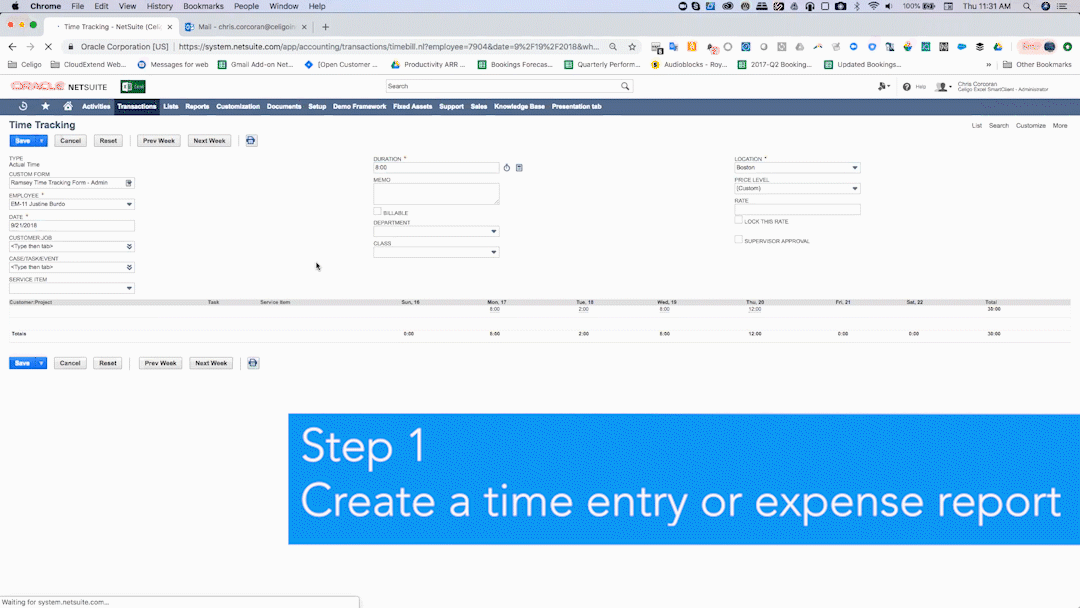
When Using Bulk Approval or the UI Makes More Sense
In short, the vast majority of time and expense reports should be approved upon receipt (while the details are fresh in your mind). Approving these time and expense entries faster sends a message to your employees that you are responsive to their requests. There are, however, times when you may want to revert back to the native NetSuite UI.
Consider reverting to the NetSuite UI when you need to do a bulk approval (i.e., perhaps you wait till the end of the week to approve all of your requests in which case it’s faster to do in bulk). If you need to take a deeper dive into a particular expense report, i.e., cross reference individual receipts, etc., then you should use the NetSuite UI.
We provide a direct link to the time or expense entry in your email so that if you do want to take that deeper dive added detail is just a click away.
Interested? Start for Free Today
CloudExtend offers a free 14 day trial with all features enabled. At the end of the trial period, you can choose a paid plan or continue to use ExtendSync for free with a few limitations.
