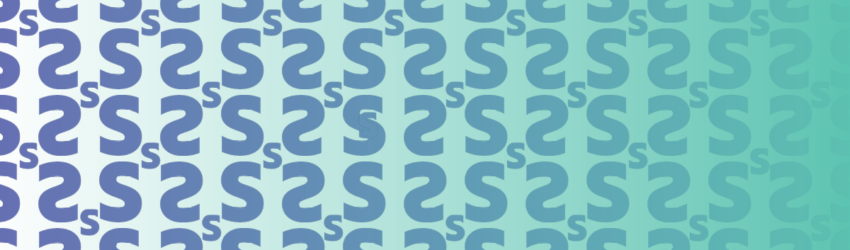Recent estimates project that global ecommerce sales will hit $58.74 trillion by 2028. And currently, 70% of ecommerce sales are paid for by credit or debit card. Which means ecommerce sites need the right programming interface to add payment processing to websites and mobile applications. That’s where Stripe comes in.
Stripe is a platform for managing financial infrastructure, specifically surrounding subscription data and providing organizations with a suite of tools to send payouts, accept payments and automate other financial operations, such as payment processing. Stripe’s payment processing solution, Stripe Payments, helps businesses get the most from their online sales.
With Stripe, businesses can accept and optimize payments globally, even local payment methods. When it comes to billing, Stripe supports the capture of recurring revenue, recurring business models, and even helps automate finance operations. Finally, programmable APIs and tools help facilitate payments to pay out sellers around the world, including the ability to verify the sellers’ identities and routing payments.
Stripe is used by businesses in 46 countries, including the United States, most of Europe, Australia, and Canada. It’s an ideal platform for managing subscriptions, due the simplicity of getting started by just verifying the email address, business details, and banking information, and then moving forward from there.
But then there’s the reporting.
Using Stripe with Excel
Plenty can be said of Stripe’s capabilities in payment automation, but when it comes to reporting, automating alerts or triggers based on attributes, building dashboards or pivot tables with Stripe data to share with non-users, or combining Stripe data with disparate data from other systems into one workbook, another tool must be brought to the table. Excel, with its massive popularity, low learning curve, and ability to build dynamic dashboards, becomes the tool of choice for analysis at most organizations.
But when it comes to adding Stripe data to Excel, more often than not it is a time-consuming and intensive process, leaving plenty of opportunity to accidentally introduce errors to the data that could quickly devolve into costly problems.
And that’s why we like to recommend ditching the static spreadsheets and adding Excel integration.
Driving Opportunity with Integration
Integration doesn’t mean that the original tool is lacking in and of itself. Rather, integration reflects the opportunity to make a tool even more powerful when connected than it can be alone. Just take a look at what you can do with Stripe and Excel integration:
Sales Dashboard Template
A sales dashboard can show all data points related to subscriptions, including total number of subscriptions, average subscription value, MRR and total number of customers. It can even show where subscriptions originated from and where they are being shipped, if applicable, all in one view. Users can drill down into subscriptions to see information about the subscription itself.
Key Revenue Metrics for Decision Makers Dashboard Template
Another key dashboard for compiling meaningful metrics for executives contains customer lifetime value, customers month over month, deeper levels of MRR metrics, such as Net New MRR, New, Upgraded, Churned, or Downgraded, all in one location for greater insight into the health of the business.
Payment, Payouts, Fee, and Refund Reports
Payment reports can be aggregated by various criteria, such as type, and then organized by failed, refunded, uncaptured or successful payments. Payouts are funds transferred from Stripe to a bank account, fees are paid to Stripe or an application platform, and refunds are any funds returned to customers. Any of these can be viewed by day, week, month or other period. Once the information needed is in the report, use formulas to tabulate the information by other attributes, such as the size of the failed payment or the year where failed payments occurred.
MRR, ARR, and Churn Data
By using an MRR or an ARR query and downloading it into Excel, users can review the data based on different attributes, such as a particular customer, churned MRR/ARR, discounts, net retention over time, invoice month, and more. Using Excel’s pivot table or sum if functionality, insert a chart to visualize a component of ARR better. This can help gain a much deeper understanding of churn and revenue patterns.
Combining and Sharing Data
One of the more prevalent benefits of using Excel to analyze Stripe data is, of course, the ability to add in data from other sources such as Chargebee or HubSpot. Combine Chargebee’s subscription data with HubSpot’s powerful data on customer location, industry, and size, and then add all that in to Stripe payment data for a bigger picture look. Decision-makers will have a powerful overview of the data behind subscriptions and payments. Excel also makes it easier to share reports and visualizations with non-Stripe users. Integrating Stripe with Excel also makes it much easier to share and update recurring reporting.
Coming Soon to CloudExtend: Stripe + Excel Integration
So why are we talking about Stripe integration? That’s a great question. At CloudExtend, we’re in the business of bringing the best integration apps to boost productivity and make your day-to-day work just that much better. Over the past few months, we’ve been working hard to expand our integration capabilities to include more of the platforms you use every day across your business. And now that will include Stripe, too.
The big announcement won’t drop until July, but you could be first in line. Get an exclusive sneak peek with a FREE early trial!