NetSuite integration with Outlook or Gmail allows users to sync emails to NetSuite records directly from their inboxes. Calendar events and file attachments can also be synchronized as well.
Without integration between Gmail or Outlook and NetSuite, users would not be able to attach preferred emails and their corresponding files to relevant NetSuite record(s), and those emails would remain siloed in the user’s mailbox.
Organizations want NetSuite to contain the most important, timely information. This allows vital decisions to be made faster across the business based on the most comprehensive data about accounts in the CRM. The marketing team wants to track how often contacts are communicated with, the sales team wants to understand what events and interactions have taken place during the sales process, and the customer success team wants to know whether an account is having issues. If the CRM does not contain this information, it is very time-consuming to try to track it down.
Options for Syncing Emails to NetSuite
There are multiple options for syncing emails and calendar events between Outlook or Gmail and NetSuite. NetSuite initially offered a “NetSuite for Outlook” bundle, but it is now no longer supported. Other options are:
- Using the bcc function from the inbox to NetSuite
- Third-party apps that sync emails, events, and files to NetSuite
NetSuite Bcc Emails
Bcc to NetSuite is an option when composing emails in Outlook. The administrator at the organization configures the logic associated with it. When the email sender clicks send, the configuration will determine which NetSuite record to attach to. If a matching record is not found, it will be added to “unmatched emails.”
How to bcc emails to NetSuite:
- Create a new email or reply to an email
- Go to Outlook’s home ribbon and click the “bcc to NetSuite” icon
- Send the email
Drawbacks to Bcc to NetSuite
Bcc to NetSuite is a convenient feature, but it only allows single emails to be synced with NetSuite contacts. Every time a user needs to sync an email they must repeat the process, even if it is a longer thread with multiple replies back and forth. The other issue is if NetSuite does not find the contact to sync the email to, it may be missing or related to the wrong record entirely.
Using Third-Party Applications to Sync Emails to NetSuite
Depending on whether a business uses Google Workspace or Outlook, there are multiple third-party applications available for syncing emails to NetSuite. CloudExtend applications are “Built for NetSuite” certified and make it easy for Google Workspace and Microsoft Outlook users to sync important emails with others in their organization.
Syncing Emails, Events, and File Attachments with ExtendSync
ExtendSync makes it easy and intuitive to attach emails to NetSuite records (read more about our philosophy in our Connected CRM blog post). But why did we build ExtendSync in the first place? We’re passionate about integrations. We saw an opportunity to help tens of thousands of NetSuite users. Our team acquired deep domain expertise in building our Gmail integration. We were also involved in building the original application for NetSuite, but we did not own it. Building our own application allows us to have complete control over the design and direction we want to take. We go into more detail in this blog.
The Power of Listening
The best ideas come from those who use our applications every day. Our customers pointed out that if they wanted to attach a whole chain of communications based on a particular thread or email address to a NetSuite record, they would have to manually attach each email in the thread one by one as they came in, which can be a productivity black hole.
Our engineers built a groundbreaking new feature we call “Autopilot” that lets users put an email address or a thread on Autopilot, which results in the emails automatically being added to NetSuite with zero clicks. In fact, Outlook or Gmail does not even need to be running. In the example below featuring an Outlook inbox, you can see that the Account Exec is working to close a deal and decides that the email thread is important enough to attach to a NetSuite Opportunity record. ExtendSync surfaces the record and the AE enables Autopilot with a single click. Now, every back-and-forth reply in that thread will automatically sync to the same NetSuite Opportunity without any additional effort because of ExtendSync’s Autopilot feature.
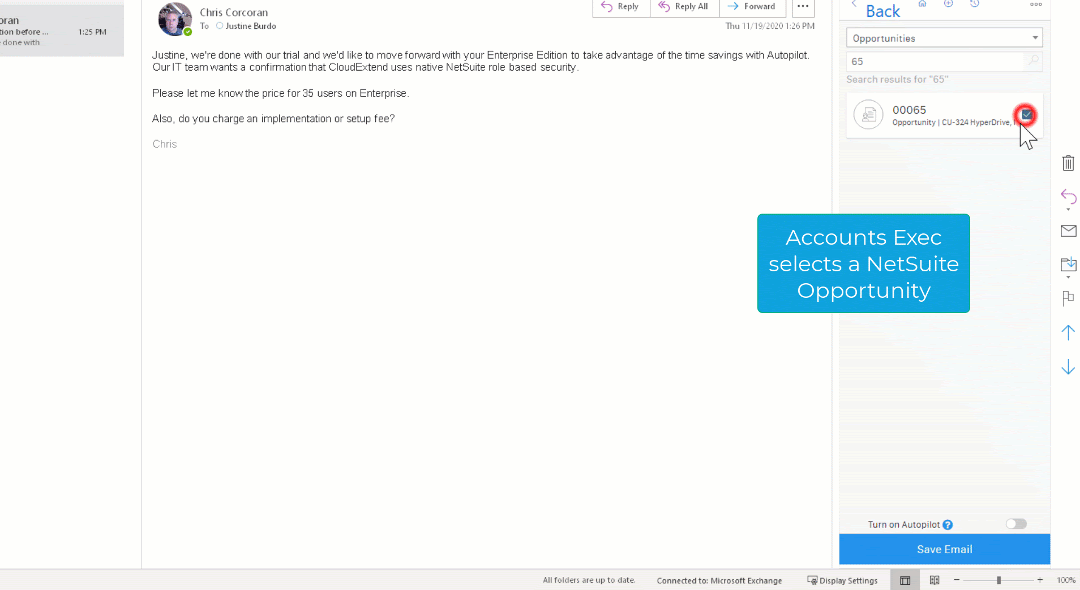
How Autopilot Benefits You and Your Organization
ExtendSync Autopilot benefits you and your organization in a variety of ways.
Thread-Based Autopilot
When a user attaches a single email to one or more NetSuite records using ExtendSync Autopilot, all subsequent back-and-forth replies to that same email will automatically attach to those NetSuite records without requiring human intervention. This enables users to spend important time previously spent on attaching emails one by one on far more critical tasks.
Email-Based Autopilot
With email-based Autopilot, all emails to or from a particular email address can be set to always be attached to one (or more) NetSuite records, regardless of whether or not the email address is related to a particular thread.
Easy Tracing with Visual Cues
With easy-to-understand visual cues, users know at a glance whether an email thread is on Autopilot and the corresponding NetSuite record(s) it is attached to.
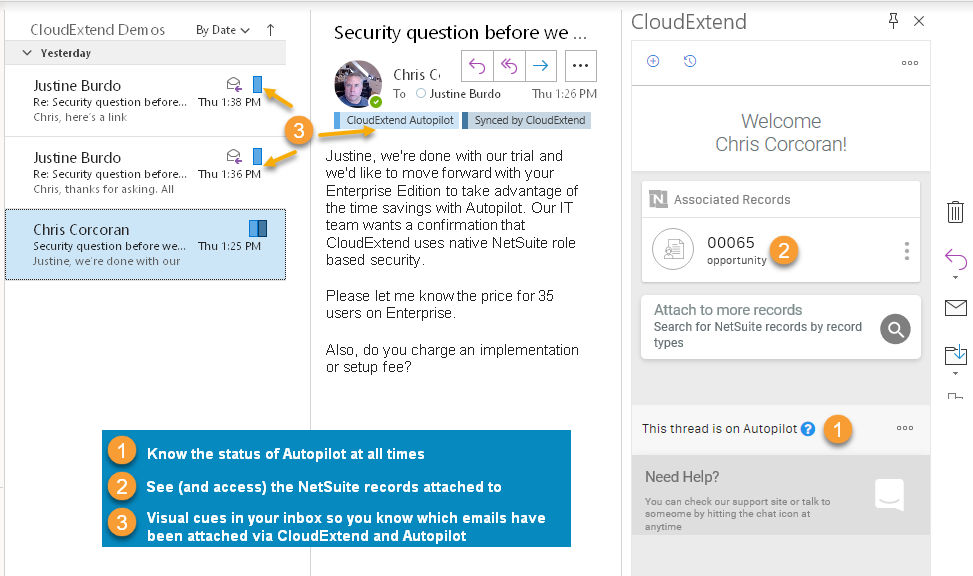
Autopilot Automation for Syncing Emails
With ExtendSync, once your thread is on Autopilot it doesn’t matter when your reply is received or what device you reply from (e.g., phone, tablet, or web browser), all emails will automatically sync back to the same NetSuite record ensuring that you and your coworkers have access to it in the right place and at the right time.
How Does It Work?
- Once the admin enables Autopilot for their organization via two simple steps, Autopilot will be available for end users
- Once a user receives an email, they select the NetSuite record(s) to attach the email to
- Upon selecting the record, the option to use Autopilot appears in the ExtendSync add-in
- The user clicks the Autopilot option and attaches the email
- ExtendSync adds the “CloudExtend Autopilot” category to the email so that the user can easily see which emails are on Autopilot
- To cancel Autopilot, the user can open any email on the thread and turn off Autopilot
The Bottom Line
ExtendSync has been enabling users to get more work done in less time through NetSuite. With Autopilot, ExtendSync has only gotten better.
Start Using Autopilot
New to ExtendSync? Try it for free.
Already have an Enterprise Account? Click here.
