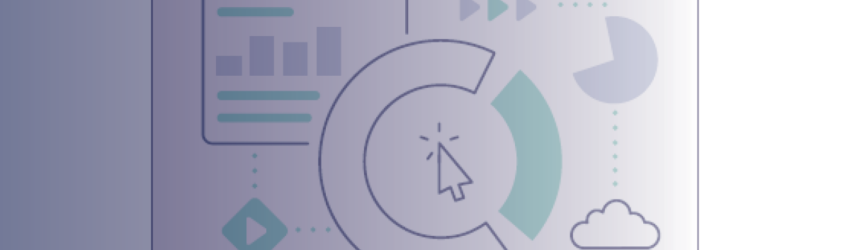One of the most valuable tools in NetSuite—and NetSuite already comes packed with a lot of helpful functions, so that’s pretty high praise—is the saved search. Saved searches, according to NetSuite, are a “reusable search definition that can have many advanced search filters and results display options.”
What exactly does that mean? Think of it this way: If you’ve ever scribbled instructions on a sticky note and pasted it to the side of your computer monitor so you can remember how to get the specific report results, view, or filters you want, well, that’s the old-school version of a saved search. The saved search basically takes your sticky note instructions and saves them as a completed view so you can get the same results every time at the click of a button.
Pretty great, right? Of course, NetSuite saved searches are far more powerful than that example infers, and if you’re new to NetSuite or new to saved searches, it might feel a little overwhelming to figure out where to even start. That’s the goal of this post: to give you a complete guide to getting started with NetSuite saved searches.
The Anatomy of A Saved Search: What It Is and How It Works
Searching in an ERP like NetSuite is more involved than a traditional search engine type of search where you type your query and scroll through results until you find what you want. Instead, you have to choose specific and relevant filters to get the results that fit the criteria. That’s where NetSuite saved searches come into play.
Because NetSuite saved searches are so flexible, you can customize them to pull a wide range of NetSuite data—transactions, customers, items, even custom records—to get you the exact data you’re looking for. Some things you can build with saved searches include custom reports, inventory, and sales opportunities. Filter data with parameters like date range, custom field, and keyword.
The power of the saved search lies in its ability to give you access to data that might not be as readily available through your default NetSuite interface. (Remember the sticky note example? Yeah. That.)
Building A Saved Search
To build a saved search, first you’ll go to Reports > Saved Searches > All Saved Searches> New and pick the type of record you want to search for, like a transaction or customer. Next, you’ll define the specific criteria for the search—this could be a date range or an amount—and add any necessary filters to narrow down your results. Finally, select which columns should show up in your search results, then dort the results based on specific fields.
Your saved search will be made up of a few sections:
- Type: This section lets you choose the record type or subtype to build the search around. Data can also be pulled from associated records one level down.
- Criteria: This section provides the details that narrow a search. Think things like selecting the record type, specifying date range, and using SQL formulas to manipulate data.
- Results: In this section, you can specify which column headers and row data should display in the search.
- Audience: This section controls who can view the search based on name, role, group, department, and audience.
When it comes to the actual saving part of the search, you can save a search either while defining it or after you’ve run the search. If you’re still learning your way around saved searches, the latter is probably the better way to go so you can make sure you crafted the search correctly for the results you’re looking for.
Once the search is saved, you can run it any time you want, or set it up to run on a regularly-scheduled basis. Now you have ongoing and immediate access to the information you need without having to manually build and run a new search every time.
Hints for the Best Saved Search Experience
Especially when you’re new to creating NetSuite saved searches, you’ll want to adhere to best practices for creating your saved search so it nets you the results and the experience you want.
Use cached save search for better performance. Cached saved searches provide better performance and faster results.
Run saved searches and reports on a limited time range. Smaller ranges give you faster results.
Leave system notes out of searches. These have a lot of data in them, so adding system notes to a saved search can bog down the process.
Use “starts with” or “keywords” conditions instead of “contains.” The “contains” condition is a big resource-intensive search mechanism. You’ll get better search performance using “starts with” or “keywords.”
Schedule your most intense saved searches and reports. Got an exceptionally long saved search or report? Since those take a while to generate, schedule their run times so you don’t have to waste time waiting for them.
What To Do with Saved Search Results
Once you’ve run a saved search, you can link to and display the results from dashboard portlets:
- Add links to results pages in the Shortcuts portlet
- Display detailed results in a Custom Search portlet
- Use other portlets to display multiple saved searches on your home page
- Display summary values from saved search results by defining saved searches as custom KPIs, then display using these portlets:
- Key Performance Indicators Portlet
- KPI Scorecard Portlet
- KPI Meters
- Trend Graphs
- Add counts of and links to results in the Reminders portlet
Saved searches can also be used to:
- Designate results to be used as the dashboard, list, or sublist view—or all three—of the selected record type
- Designate a search’s filtering and display options to be used on forms for the selected record type
- Publish the results of public saved searches to your website
To make sure your NetSuite saved searches are as useful as possible, ensure the searches are always properly defined and managed. Establishing standard procedures and best practices can help you and your team get the absolute most out of your saved searches.
A Note on Permissions
NetSuite account admins are the ones with all the power to grant search permissions and access by record type. Which means that whatever level of permission they assign to you determines what record types you can search on, as well as what you can do with the search results. You might find you have permissions to build and run searches, but not share them with other users or export, email, or persist your saved search results. If you can’t access a saved search action you believe you need for your role, be sure to connect with your NetSuite admin.
Take the Next Step with NetSuite Saved Searches
The power and flexibility of NetSuite saved searches will help your organization improve efficiency, decision-making, and data access control. Once you have saved searches under your belt, there’s no limit to what you can do with your NetSuite data.
Want to learn even more about combining saved searches and working with data in Excel to get the best reporting experience possible? Check out our free on-demand presentation, Using NetSuite Save Searches to Supercharge Reporting.