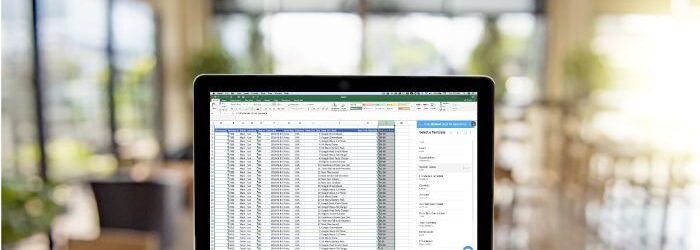Our team has compiled tips and tricks based on a number of factors including most asked support questions, most viewed articles, and more. Below you can find the CloudExtend App you subscribe to and see the relevant tips we’re sharing this month.
Office Hours for CloudExtend
Did you know that we hold monthly office hours for each one of our products where you can connect with us? We share some typical use cases as well as tips and tricks. Ask us anything! Most importantly, we want to hear from you, our users.

Subscribe to our YouTube Channel
Applies to: All Apps
Subscribe to our YouTube channel and follow along as we showcase popular use cases. If you don’t find the video you’re looking for, email [email protected] and we’ll create one for you.
Best Practices for Logging in
Applies to: ExtendSync , ExtendInsights
NetSuite recommends that users log in to NetSuite with tokens when using third-party applications. CloudExtend handles this seamlessly, but there are a few prerequisites.
The user’s role must have the following permission enabled:
- SOAP Web Services (prior to 2020.1 this was known as ‘Web Services’
- User Access Tokens (this permission enables the login flow to create the tokens on behalf of the user)
- SAML Single Sign-On (only if your company uses Single Sign-On, i.e., Azure AD, OKTA, OneLogin, etc.)
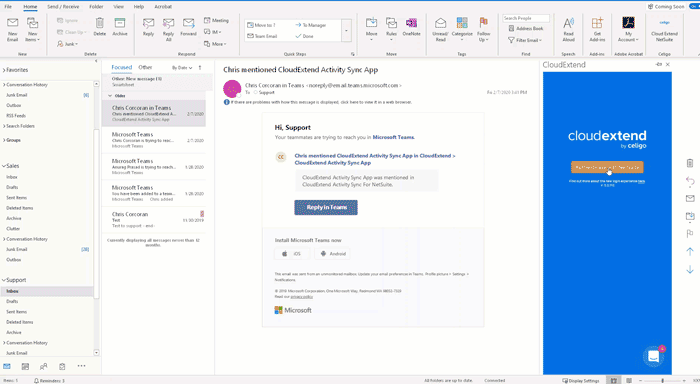
Records Are Not Found in ExtendSync or ExtendInsights
Applies to: ExtendSync , ExtendInsights
One of the most common support cases we see comes from users that cannot find their data when using CloudExtend. Make sure you’re logged into the correct NetSuite account by selecting Menu->Settings and viewing the account number. If you’re working in the wrong account (perhaps even a sandbox account) logout and then login to the proper account. If you’re certain you are working in the correct account then consider enabling the ‘search by prefix’ feature as outlined in this article.
Save Email File Attachments Directly to OneDrive for Business or SharePoint from Outlook and View in NetSuite
Applies to: ExtendSync Enterprise Edition
ExtendSync users (all editions) can save email attachments to NetSuite records when saving an email. These files, however, all reside in NetSuite consuming precious storage space.
Enterprise customers have another option. From Outlook, users can choose to save their files directly to OneDrive for Business or SharePoint folders (up to 150 MB if an email attachment, otherwise the limit is 100 GB). This allows visibility in NetSuite without consuming storage space (see here for Microsoft instructions to enable desktop sync).
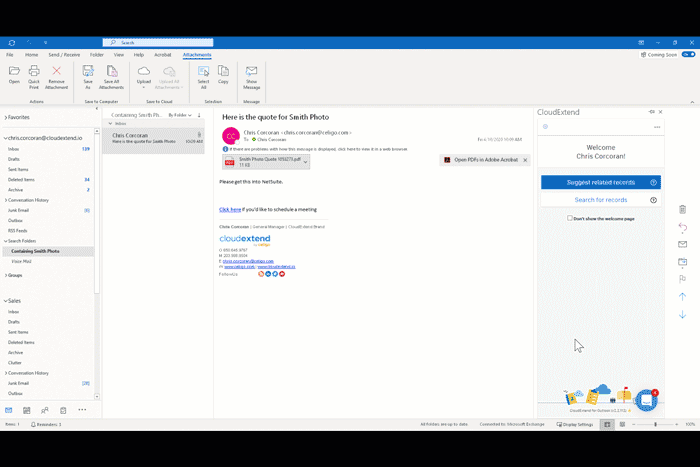
Manage Your Salesforce Opportunities in Excel in Record Time
Applies to: ExtendInsights for Salesforce
Account execs must keep their Salesforce opportunities up to date. Adjust close dates, add next steps, change the stage, and more, directly in Excel, and see your results update in Salesforce in seconds.
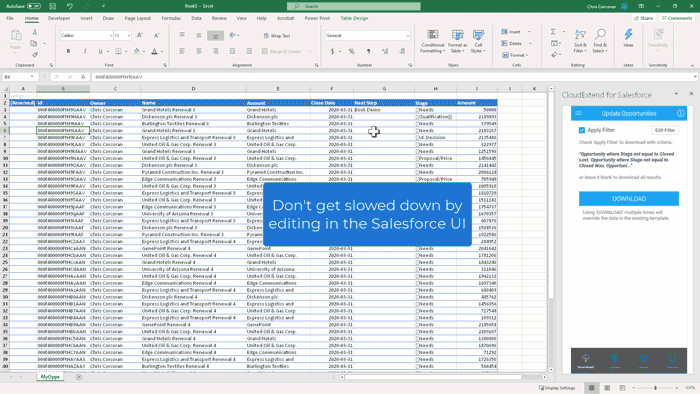
Get 2-3x Search Speed when Connected to the Bundle
Applies to: ExtendSync for Outlook
Users of all editions, even free, can get 2-3 x search speeds with the ExtendSync for Outlook bundle installed. If you don’t see the lightning bolt (below) then share this article with your Admin and ask them to install the bundle.
We hope you’ve found these tips valuable! Look for more tips and tricks in upcoming blog posts.